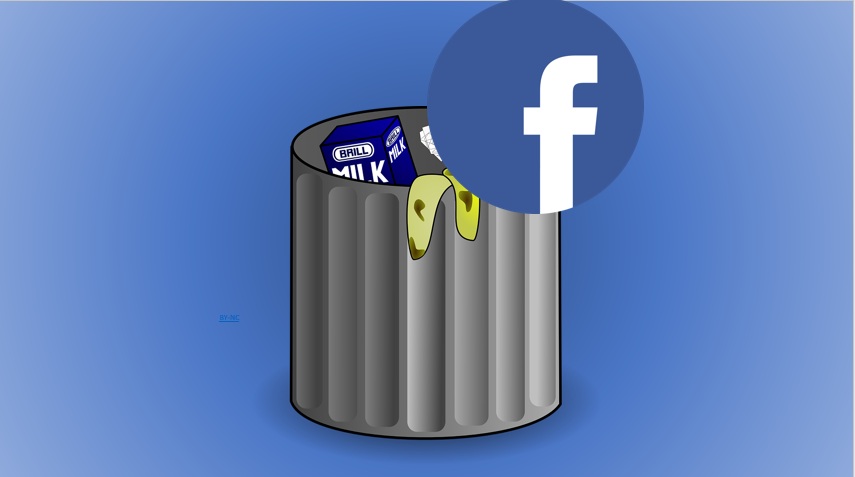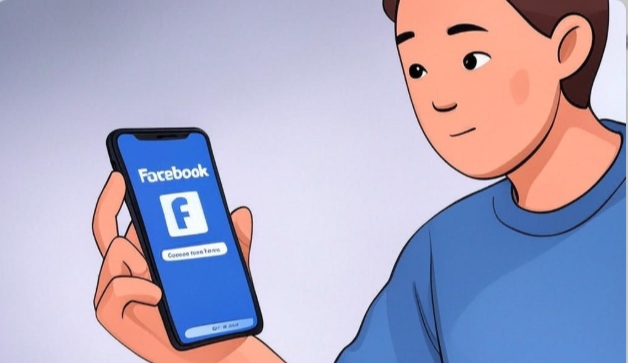How To Delete Instagram Account Easily – [ 2025 ]
March 31, 2025 | by Abhishek Tiwari

If you’ve decided it’s time to part ways with Instagram—whether for a digital detox, privacy concerns, or just a change of pace—deleting your account is a straightforward process. However, Instagram doesn’t make it too obvious,
so here’s a clear, step-by-step guide to help you deactivate or permanently delete your account. Let’s dive in!
Before You Delete: Things to Know
Permanent Deletion vs. Deactivation: Deleting your account is permanent—your profile, photos, videos, comments, likes, and followers will be gone forever after a 30-day grace period. If you just want a break, consider temporarily deactivating instead.
Backup Your Data: If you want to save your photos or posts, download your data before proceeding. Instagram offers a tool for this.
No Partial Deletion: You can’t delete just some content—it’s all or nothing.
30-Day Window: After initiating deletion, you have 30 days to change your mind by logging back in. After that, it’s gone for good.
Option 1 ( web ): Temporarily Deactivate Your Instagram Account
If you’re not 100% sure about saying goodbye forever, deactivation hides your account without deleting it. Here’s how:
Log In: Open Instagram on a web browser (this can’t be done via the app). Go to instagram.com and sign in.
Go to Your Profile: Click your profile picture in the top-right corner, then select “Profile.”
Edit Profile: Click “Edit Profile” next to your username.
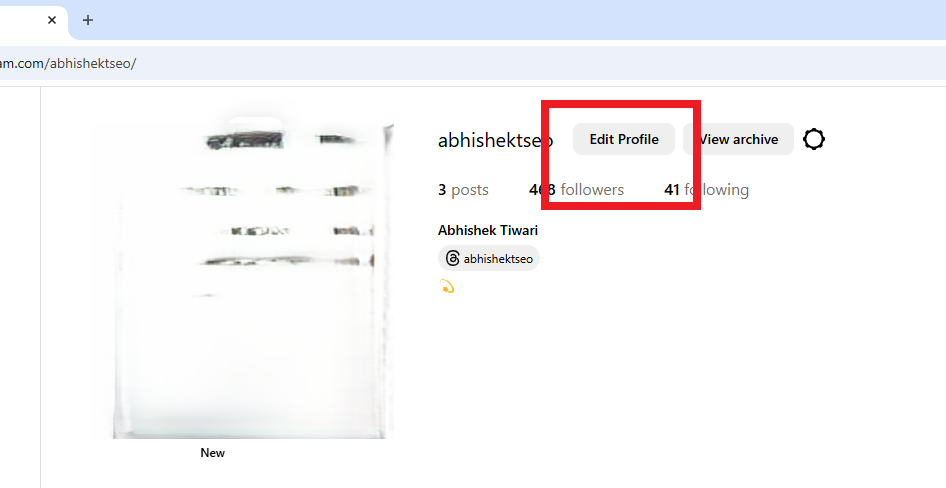
Deactivate Option: Click on account center banner located on top left section or middle ( constantly changing ). Then click on “personal details” and then “account ownership and control” option.
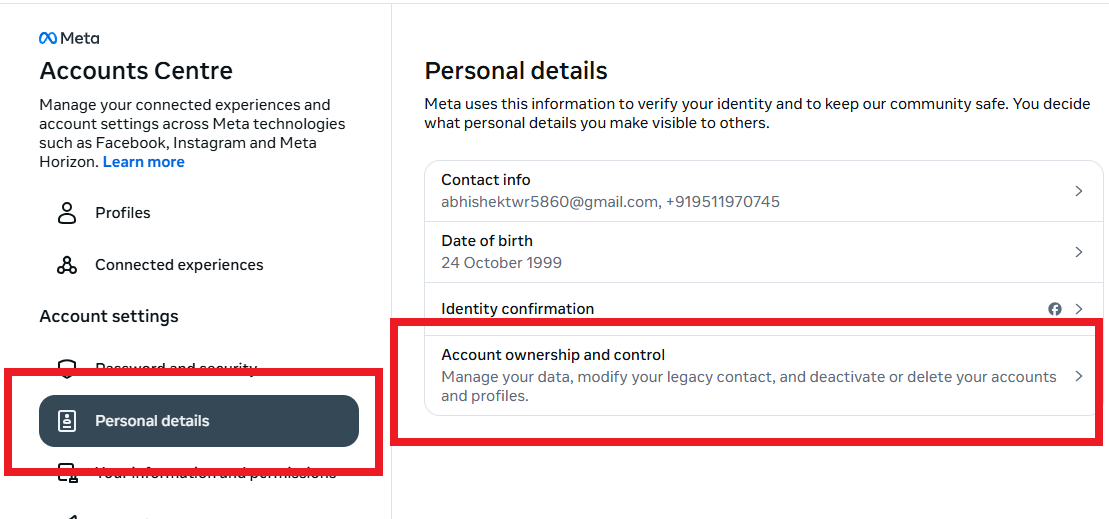
Click deactivation and deletion option. then select account and procced.

Reason and Password: Select a reason from the dropdown menu (e.g., “Need a break”), re-enter your password, and click “Temporarily Deactivate Account.”
Confirm: Click “Yes” to confirm. Your account will now be hidden until you log back in.
To reactivate, simply log in again with your credentials—everything will reappear as it was.
Option 1( mobile ): Temporarily Deactivate Your Instagram Account on Mobile
For a break without losing everything:
Open App: Launch your mobile Instagram app . Log in to your account.
Go to Your Profile: Tap the profile icon (bottom right ).
Edit Profile: Tap “Edit Profile” next to your username.
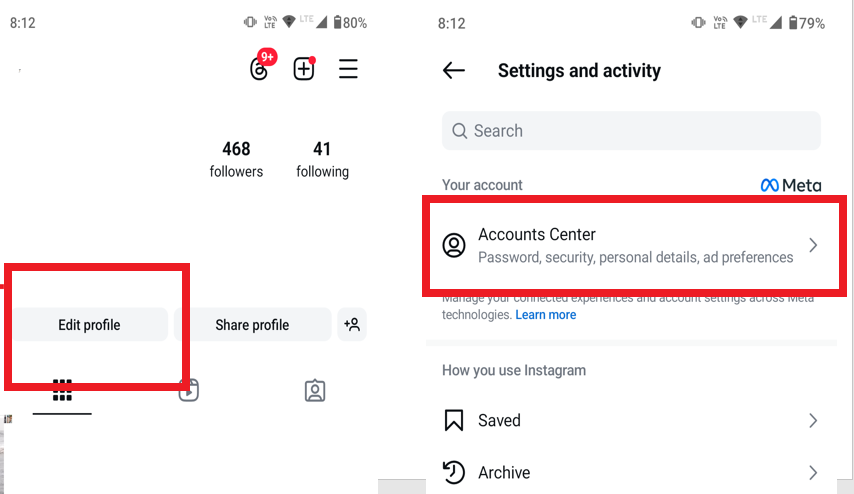
Find Deactivation: Click on account center banner and then click personal details. in personal details section click on account ownership and control option located in 4rth position. select account and click deactivation and deletion option and tap “Temporarily deactivate my account” (usually at the bottom).
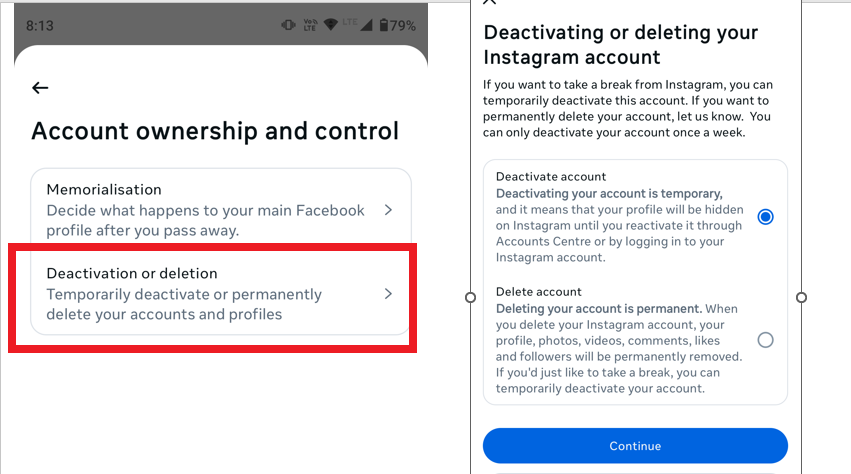
Reason and Password: Pick a reason from the dropdown (e.g., “Just need a break”), enter your password, and tap “Temporarily Deactivate Account.”
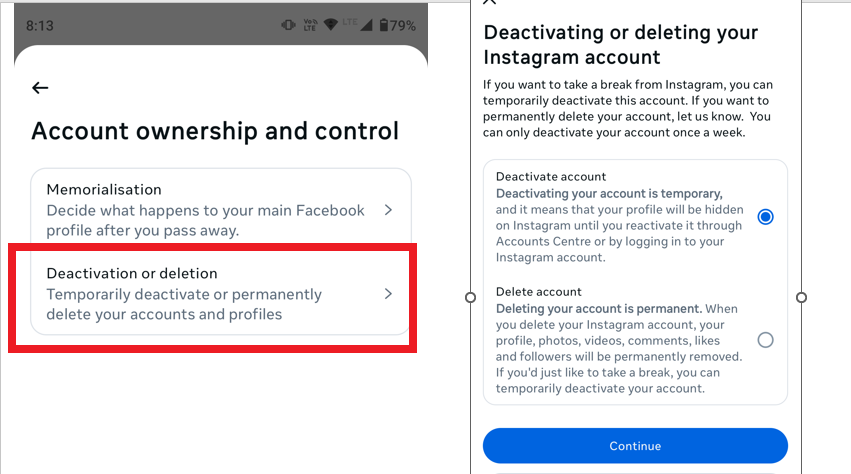
Confirm: Tap “Yes” to confirm. Your account is now hidden until you log back in.
To reactivate, just log in again—everything will reappear instantly.
Option 2( mobile and web ): Permanently Delete Your Instagram Account
If you’re certain you want to delete your account for good, follow these steps:
open instagram.com and log in with account which you want to delete permanently.
click on profile icon located in top right corner and click on edit profile.
click on account center banner located on top section and click on personal details section.
after that click account ownership and control > select account > click on delete and deactivation option.
Click on delete account option if you got pop up asking for reason for delete give them. Enter your password to confirm delete Instagram account permanently.
Access the Deletion Page: You can’t delete your account from the app, so use a web browser.
Confirmation: You’ll see a message stating your account will be deleted after 30 days (e.g., if you delete on March 31, 2025, it’s gone by April 30, 2025). Until then, your account is hidden but not fully erased.
Note : For reactivate and recall delete permanently you have only 30 day option from delete request proceed. simply login withing 30 day after delete request to reuse your Instagram account.
How to Download Your Data First
Want to keep your memories? Here’s how to save your Instagram data:
Log In: Go to instagram.com on a browser.
Settings: Click your profile picture > “Settings” > “Privacy and Security.”
Data Download: Scroll to “Data Download” and click “Request Download.”
Email Confirmation: Enter your email, choose a format (HTML or JSON), and submit. Instagram will email you a link to your data within a few hours (up to 48 hours in some cases).
Troubleshooting Tips
Can’t Find the Delete Option? Make sure you’re using a browser, not the app. The app only allows deactivation through settings, not permanent deletion.
Forgot Your Password? Reset it via the “Forgot Password” link before attempting deletion.
Account Still Visible? During the 30-day grace period, some cached data might linger, but it’s inaccessible.
Why Delete Instagram?
People delete their accounts for all sorts of reasons—reclaiming time, avoiding drama, or dodging endless ads. Whatever your reason, you’re now equipped to make it happen. If you’re just testing the waters, deactivation might be your best bet. But if you’re ready to cut ties, the permanent delete option is your ticket out.
if this guide helped, share it with someone else ready to hit the “delete” button.
FAQ
1. What’s the difference between deactivating and deleting my Instagram account?
Deactivating temporarily hides your profile, posts, and activity, allowing you to reactivate later. Deleting permanently removes all your data, and your account cannot be recovered.
2. Can I delete my Instagram account from the mobile app?
No, you cannot delete your account directly from the Instagram mobile app. You must use a web browser to access the “Delete Your Account” page.
3. How long does it take for my Instagram account to be fully deleted?
After initiating deletion, Instagram typically takes up to 30 days to completely remove your account and data. Your profile will be hidden during this period.
4. Can I recover my Instagram account after deleting it?
No, once your account is permanently deleted, it cannot be recovered. Ensure you’re certain before proceeding.
5. Will deactivating my account save my data?
Yes, deactivating your account preserves all your photos, videos, and other data, which will be restored if you reactivate your account.
6. Why does Instagram ask for a reason when deleting my account?
Instagram collects feedback to understand why users choose to leave, which helps them improve their platform. You must select a reason from the provided options.
7. Can I delete my account if I forgot my password?
You’ll need to reset your password first by using the “Forgot Password” option on the login page. Once you regain access, you can proceed with deletion.
8. What happens to my data after I delete my Instagram account?
After the 30-day deletion process, all your data, including photos, videos, stories, and messages, is permanently removed from Instagram’s servers, except in limited cases where required by law.
9. Can I download my Instagram data before deleting my account?
Yes, you can request a download of your data (photos, comments, profile info, etc.) by going to your account settings, selecting “Privacy and Security,” and choosing “Download Data.”
RELATED POSTS
View all