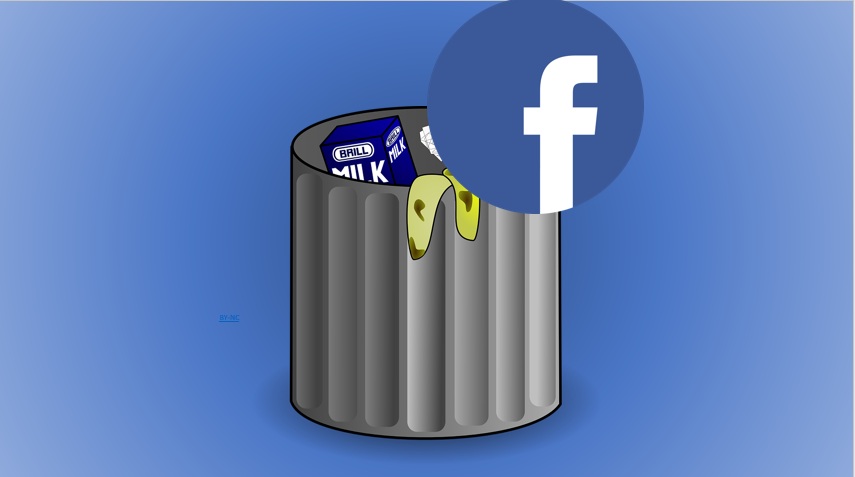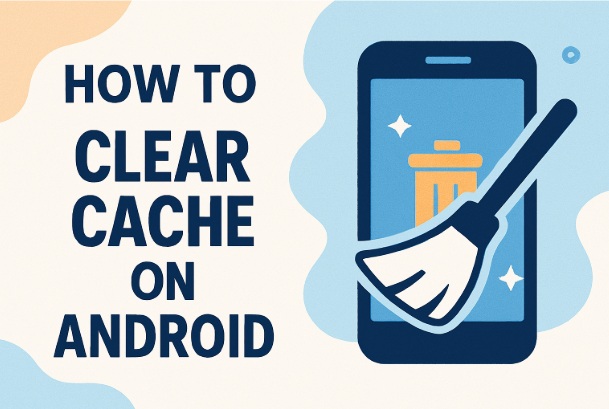Are you ready to say goodbye to Facebook for good reasons? Whether it’s for privacy concerns, a digital detox, or just moving on to greener social media pastures, deleting your Facebook account is a straightforward process—once you know where to look.
In this guide, I’ll walk you through every step to permanently delete your account, share some key things to consider before you hit that delete button, and even offer an alternative if you’re not 100% ready to cut ties. Let’s dive in!
Table of Contents
Why Delete Your Facebook Account?
Before we get into the how-to, let’s talk about why you might want to delete your account. Maybe you’re tired of endless notifications, worried about data privacy after yet another scandal, or just done scrolling through ads and distant acquaintances’ vacation pics.
Change your Facebook name and profile photo to be unknown for any reasons or you can lock it for best privacy if you want to stop people to access your profile.
You can follow steps to see who is stalking your Facebook profile.
Whatever your reason, deleting your account wipes your profile, posts, photos, and most of your digital footprint from the platform. But heads up—it’s permanent after a 30-day grace period, so let’s make sure you’re prepared.
Things to Know Before You Delete
Facebook doesn’t make it too hard to delete your account, but there are a few quirks you should understand: Make sure you remembered the last used password because you need to put password to delete account.
But Don’t worry if you forgotten Facebook password try to change Facebook password before proceeding to delete Facebook account.
30-Day Grace Period: Once you start the deletion process, you have 30 days to change your mind. Log back in during this window, and you can cancel it. After 30 days? It’s gone for good.
Full Data Removal: Even after deletion, it can take up to 90 days for all your data (like backups) to be erased from Facebook’s servers.
Messenger Goes Too: Deleting your account also kills your Facebook Messenger access.
Third-Party Logins: If you use Facebook to log into apps like Spotify or games, you’ll need to update those logins first.
No Going Back: Unlike deactivation, deletion is final—no reactivating later.
Pro tip: Want to keep your memories? Download your Facebook data (photos, posts, etc.) before you delete. I’ll explain how to do that at the end!
How to Delete Your Facebook Account: Step-by-Step
Facebook’s interface can vary slightly depending on whether you’re on a computer or mobile app, so I’ve broken this down into two sections. Pick the one that fits your device.
Option 1: Deleting Facebook on a Computer (Web Browser)
Log In : Head to Facebook.com and sign into your account. Make sure it’s the right one if you manage multiple profiles!
Go to Settings : Click your profile picture in the top-right corner of the screen. From the dropdown, select Settings & Privacy, then click Settings.
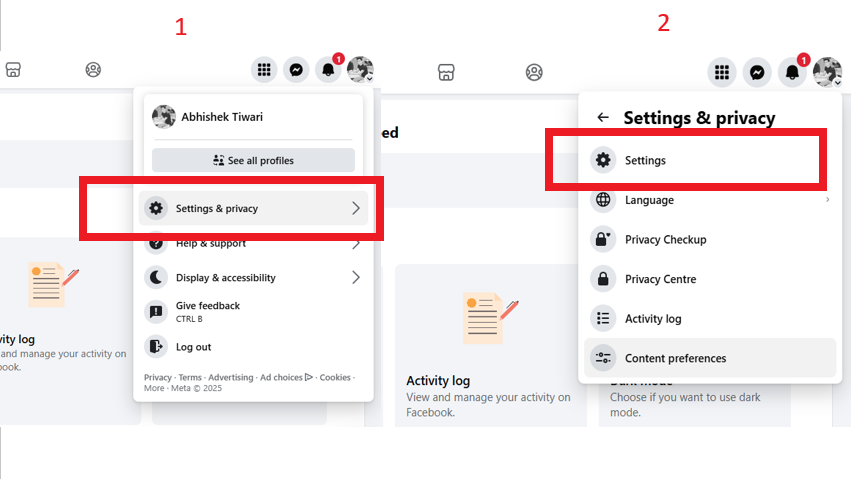
Find the Deletion Option : Here’s where it gets a little tricky—Facebook’s layout changes occasionally. Look at the left sidebar:
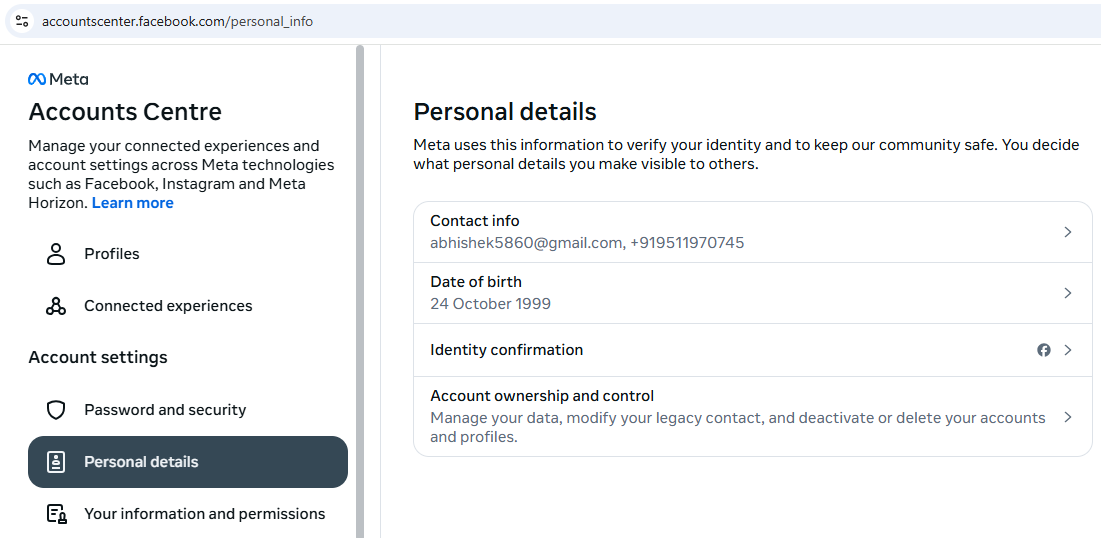
If “Accounts Center” is at the top: Click it, then go to Personal Details > Account Ownership and Control > Deactivation or Deletion.

If “Accounts Center” is at the bottom: Scroll down the left column to Your Facebook Information, then click Deactivation and Deletion.
Choose Deletion : Select Delete Account (not “Deactivate”—that’s temporary). Click Continue to Account Deletion.
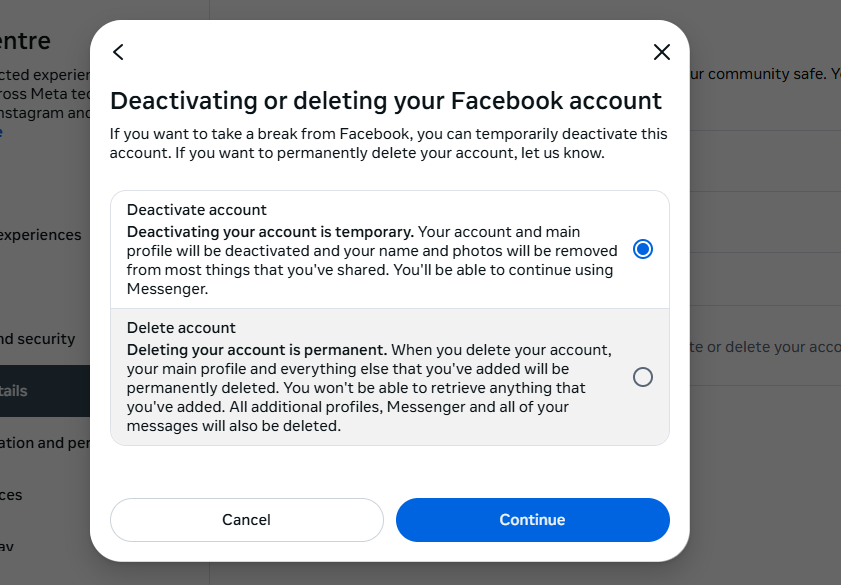
Confirm Your Choice : Facebook might try to tempt you to stay with deactivation instead. Ignore that, enter your password, and click Delete Account. Done!
Option 2: Deleting Facebook on the Mobile App (iPhone or Android)
Open the App : Launch the Facebook app on your phone and log in.
Access the Menu : Tap the three horizontal lines (menu icon):
On Android, it’s in the top-right corner.
On iPhone, it’s in the bottom-right corner.
Navigate to Settings : Scroll down and tap Settings & Privacy, then Settings.
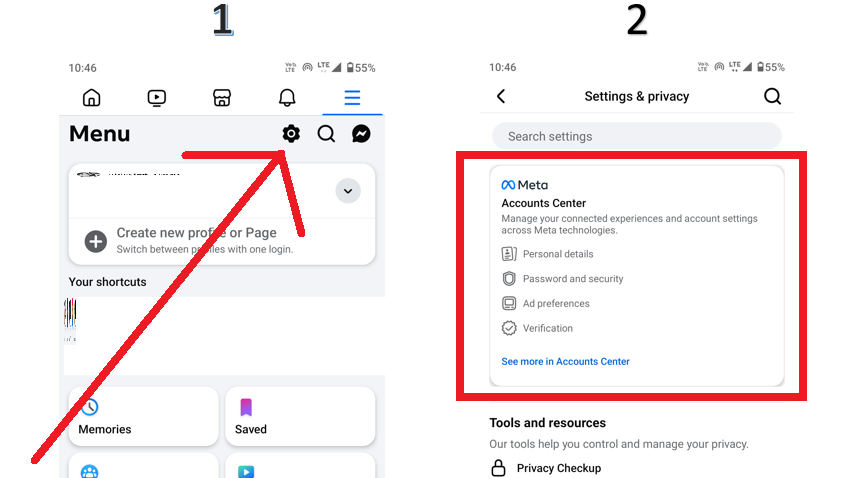
Locate Deletion Options : Scroll to Accounts Center (it’s usually near the top or bottom):
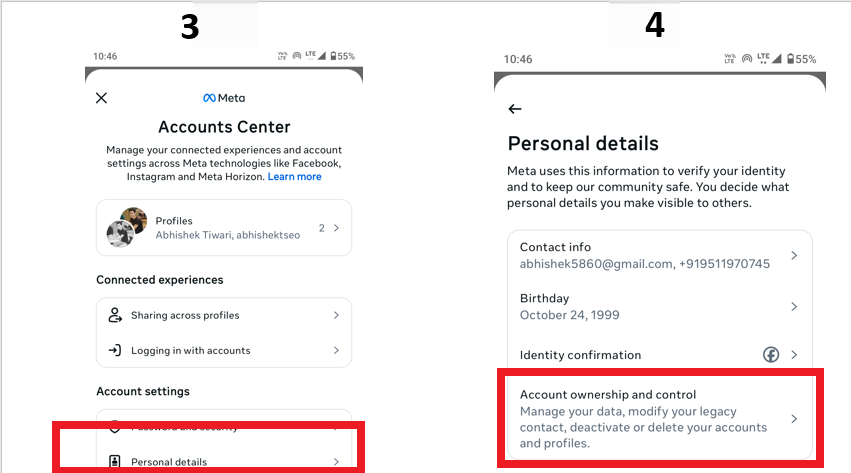
Tap Accounts Center > Personal Details > Account Ownership and Control > Deactivation or Deletion.
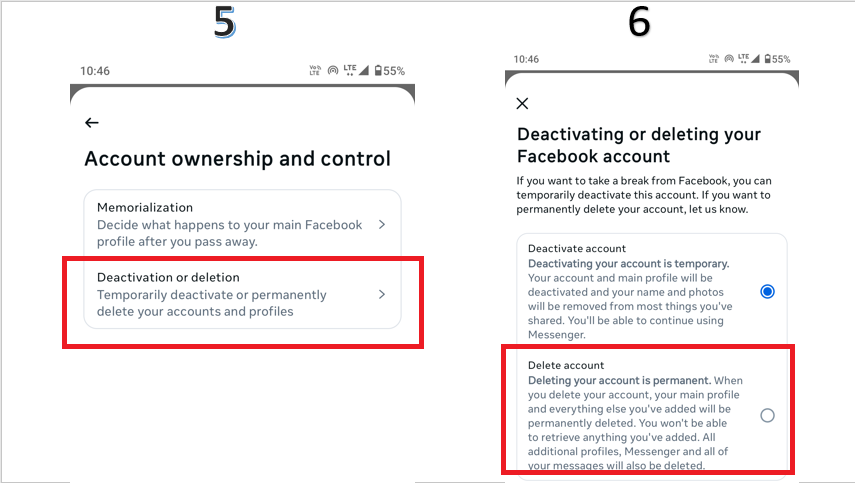
Select your Facebook account from the list (if you have multiple).
Delete Your Account : Tap Delete Account, then Continue. Enter your password, hit Delete Account, and you’re set!
What Happens After You Delete?
Once you click that final button, here’s the timeline:
Instantly: Your profile disappears from public view. Friends can’t tag you or find you.
30 Days: You’ve got a month to log back in and cancel the deletion if you get cold feet.
90 Days: Facebook finishes scrubbing your data from its servers (though some things, like messages you sent to others, might stick around in their inboxes).
Alternative: Deactivate Instead of Delete
Not ready for a permanent goodbye? Deactivation is like a social media vacation—your profile vanishes, but you can come back anytime. You’ll find this option in the same menu as deletion (just pick Deactivate Account instead). It’s perfect if you want a break without losing everything.
Bonus: How to Download Your Facebook Data First
Want to save your photos, posts, or messages before you delete? Here’s how:
Go to Settings & Privacy > Settings.
In the left sidebar, click Your Facebook Information > Download Your Information.
Choose what data you want (e.g., photos, posts), pick a date range, and select a format (HTML or JSON).
Click Create File. Facebook will email you a link when it’s ready to download.
Final Thoughts
Deleting your Facebook account can feel liberating, but it’s a big step. Double-check you’ve saved anything you care about and updated any linked logins. Once you’re ready, follow the steps above, and you’ll be free from the blue app in no time. Have questions or run into trouble? Drop a comment below—I’m here to help!
FAQ
1. What’s the difference between deactivating and deleting my account?
Deactivating hides your profile temporarily, keeping your data saved for reactivation, and allows continued Messenger use. Deleting permanently removes all data after a 30-day grace period, with no recovery or Messenger access.
2. How long does it take to fully delete my account?
After initiating deletion, there’s a 30-day grace period. Complete data removal from Facebook’s servers may take up to 90 days, with backups retained up to 180 days for legal purposes.
3. Can I download my data before deleting?
Yes, you can download a copy of your posts, photos, and more via Settings > Your Facebook Information (browser) or Meta Accounts Center (app). Choose data types and wait for a download link.
4. Will my messages to others be deleted?
No, messages you sent to others remain in their inboxes, even after your account is deleted.
5. Can I delete my account instantly?
No, Facebook requires a 30-day grace period. You can cancel deletion by logging in during this time.
6. What happens to Pages I manage?
Pages you solely manage may be deleted or become inaccessible. Transfer admin rights to another user before deleting.
7. Can I use Messenger after deleting my account?
No, deleting your account disables Messenger unless you create a new account. Deactivation allows continued Messenger use.
8. What if I can’t log in to delete my account?
Use the Forgot password? option on the login page to recover your account via email or phone, then proceed with deletion.
RELATED POSTS
View all