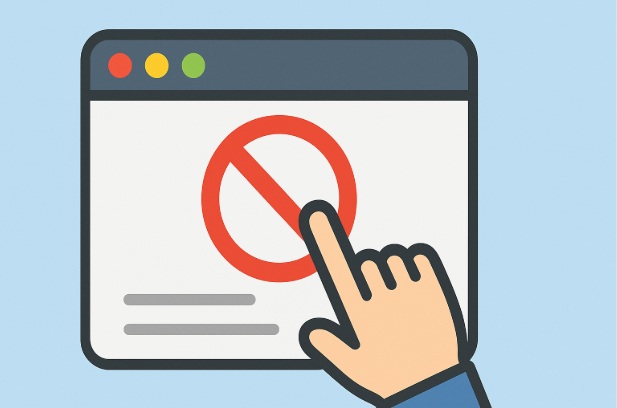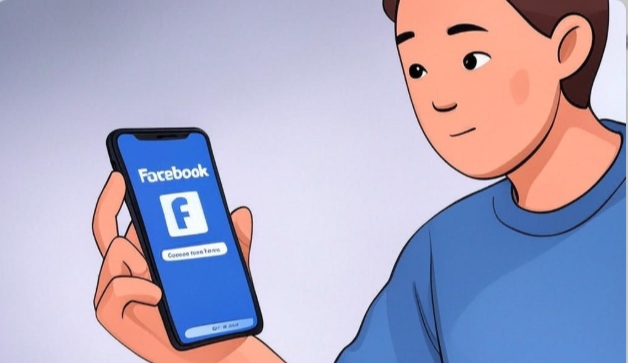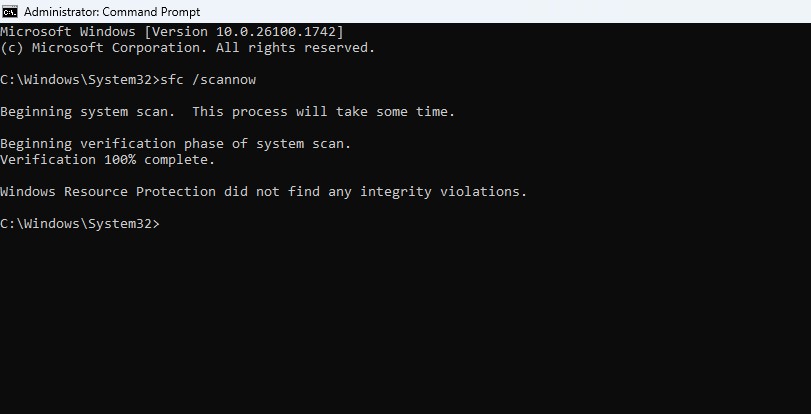In this detailed guide, we’ll explore multiple approaches to block websites on Chrome, including built-in features, extensions, and system-level solutions. Each method is explained step-by-step to help you choose the one that best suits your needs.
Why Block Websites on Chrome?
Before diving into the methods, let’s consider why you might want to block websites:
Increase Productivity: Blocking social media or entertainment sites can help you focus on work or studies.
Parental Control: Restricting access to inappropriate or unsafe websites is crucial for protecting children online.
Reduce Distractions: Limiting access to time-wasting sites can help maintain a healthy browsing routine.
Network Management: In organizational settings, blocking certain sites can ensure bandwidth is used for work-related tasks.
Now, let’s explore the various methods to block websites on Chrome.
Method 1: Using Chrome’s Built-In Features (Focus Mode and Extensions)
Chrome doesn’t have a direct built-in website blocker, but you can leverage extensions and certain features to achieve similar results.
Step 1: Install a Website Blocking Extension
Chrome’s Web Store offers several extensions designed to block websites. One of the most popular is BlockSite.
Open Chrome Web Store: Open Chrome and go to the Chrome Web Store.
Search for “BlockSite” or another website-blocking extension like “StayFocusd” or “Website Blocker”.
Install the Extension: Click on the BlockSite extension and select Add to Chrome.
Confirm by clicking Add Extension when prompted.
Configure BlockSite: Once installed, click the BlockSite icon in the Chrome toolbar (or access it via the Extensions menu).
Add websites to block by entering their URLs (e.g., www.facebook.com).
Customize settings, such as blocking sites during specific hours or enabling a password to prevent changes.
Test the Block: Try visiting a blocked website. You should see a message from BlockSite indicating the site is restricted.
Step 2: Use Chrome’s Focus Mode (Optional)
Some extensions, like StayFocusd, allow you to set time limits for specific websites. This is ideal for users who want to limit rather than completely block access.
Install StayFocusd from the Chrome Web Store.
Configure a list of websites and set a daily time limit (e.g., 30 minutes for social media).
Once the time limit is reached, the sites become inaccessible until the next day.
Pros:
- Easy to set up and use.
- Highly customizable (block specific pages, set schedules, etc.).
- Free versions available for most extensions.
Cons:
- Extensions can be disabled or removed by users unless protected by a password.
- May not be suitable for advanced parental controls.
Method 2: Editing the Hosts File (System-Level Blocking)
For a more robust solution, you can block websites at the system level by modifying the hosts file. This method blocks websites across all browsers, including Chrome, and is harder to bypass.
Step 1: Locate the Hosts File
The hosts file is located in different places depending on your operating system.
Windows:
Path: C:\Windows\System32\drivers\etc\hosts
Open File Explorer and navigate to this directory.
Mac:
Path: /etc/hosts
Open the Terminal and use a text editor like nano or vim.
Linux:
Path: /etc/hosts
Similar to Mac, use a terminal-based text editor.
Step 2: Edit the Hosts File
Windows:
- Open Notepad as an administrator (right-click Notepad and select “Run as administrator”).
- Open the hosts file from C:\Windows\System32\drivers\etc\hosts.
- Add a new line at the end of the file, e.g.:127.0.0.1 www.facebook.com
- 127.0.0.1 facebook.com
- Save the file and close Notepad.
Mac/Linux:
- Open Terminal.
- Type sudo nano /etc/hosts and press Enter.
- Enter your admin password.
- Add lines like:127.0.0.1 www.facebook.com
- 127.0.0.1 facebook.com
- Press Ctrl + O to save, then Ctrl + X to exit.
Step 3: Flush DNS Cache
To ensure the changes take effect:
Windows:
- Open Command Prompt as an administrator.
- Type ipconfig /flushdns and press Enter.
Mac:
- Open Terminal.
- Type sudo dscacheutil -flushcache and press Enter.
Linux:
Depending on the distribution, use a command like sudo systemd-resolve –flush-caches.
Step 4: Test the Block
Open Chrome and try accessing the blocked website. You should see an error message like “This site can’t be reached.”
Pros:
- Blocks websites across all browsers and apps.
- Difficult to bypass without admin access.
- Free and doesn’t require third-party software.
Cons:
- Requires technical knowledge to set up.
- Not user-friendly for non-technical users.
- Blocking subdomains (e.g., m.facebook.com) requires additional entries.
Method 3: Using Parental Controls (For Families)
Chrome supports parental controls through Google’s Family Link or third-party software, which is ideal for managing children’s browsing.
Step 1: Set Up Google Family Link
Download Family Link:
Install the Google Family Link app on your device (available for iOS and Android).
Create a Google account for your child if they don’t have one.
Link Accounts:
Follow the app’s instructions to link your child’s Google account to your parent account.
Configure Website Restrictions:
- Open Family Link and select your child’s profile.
- Go to Manage Settings > Filters on Google Chrome.
- Choose to allow all sites, block specific sites, or allow only approved sites.
- Add URLs to the block list (e.g., www.youtube.com).
Test the Restrictions:
Log in to Chrome on your child’s device with their Google account.
Try accessing a blocked site. Chrome will display a restriction message.
Step 2: Use Third-Party Parental Control Software
If Family Link isn’t sufficient, consider software like Qustodio or Net Nanny, which offer advanced website-blocking features.
Pros:
- Designed for family use, with easy-to-use interfaces.
- Can block sites across devices and browsers.
- Includes additional features like screen time limits.
Cons:
- May require a subscription for advanced features.
- Setup can be complex for multiple devices.
Method 4: Using a Router or Firewall
For network-wide website blocking, you can configure your router or firewall to restrict access to specific sites.
Step 1: Access Your Router Settings
Find Your Router’s IP Address:
- On Windows, open Command Prompt and type ipconfig. Look for the “Default Gateway.”
- On Mac, go to System Preferences > Network > Advanced > TCP/IP.
Log In to Your Router:
Open Chrome and enter the router’s IP address (e.g., 192.168.1.1).
Enter your admin username and password (check the router’s manual or sticker for defaults).
Step 2: Configure Website Blocking
Look for a section like Parental Controls, Access Restrictions, or URL Filtering.
Add the websites you want to block (e.g., www.netflix.com).
Save the settings and restart the router if required.
Step 3: Test the Block
Connect to the network and try accessing the blocked site in Chrome. You should see an error.
Pros:
- Blocks websites for all devices on the network.
- Difficult to bypass without router access.
- Ideal for home or office environments.
Cons:
- Requires router configuration knowledge.
- Not all routers support URL filtering.
- Blocks may affect all users on the network.
Method 5: Using Chrome’s Supervised Users (Legacy)
Note: Google has largely replaced supervised users with Family Link, but this method may still work on older Chrome versions.
Create a Supervised User:
Open Chrome and go to Settings > People > Add person.
Enable “Control and view the websites this person visits” and create the profile.
Manage Permissions: Log in as the supervisor and go to chrome://settings/people. Select the supervised user and manage their website permissions. Block specific URLs as needed.
Test the Profile: Log in to the supervised user profile and try accessing a blocked site.
Pros:
- Free and built into Chrome (on older versions).
- Simple to set up for basic restrictions.
Cons:
- No longer supported in newer Chrome versions.
- Limited functionality compared to modern parental controls.
Tips for Effective Website Blocking
Use Strong Passwords: If using extensions or parental controls, set a password to prevent bypassing.
Test Regularly: Ensure the blocks are working as intended by periodically visiting restricted sites.
Combine Methods: For maximum security, use multiple methods (e.g., hosts file + extension).
Educate Users: If blocking sites for others, explain the purpose to encourage compliance.
Stay Updated: Chrome and extensions may update, so check settings after major updates.
Troubleshooting Common Issues
Blocks Not Working: Ensure you’ve entered the correct URL (including www or subdomains).
Clear Chrome’s cache or flush DNS after making changes.
Extension Disabled: Set a password in the extension settings to prevent disabling.
Router Issues: Check your router’s documentation for specific instructions on URL filtering.
Bypass Attempts: Use system-level methods (hosts file or router) for harder-to-bypass restrictions.
Conclusion
Blocking websites on Chrome is a versatile process with solutions ranging from simple extensions to advanced system-level configurations.
Whether you’re aiming to boost productivity, protect children, or manage a network, there’s a method that fits your needs.
Start with an extension like BlockSite for quick setup, or explore the hosts file or router settings for more robust control. By following the steps outlined in this guide, you can create a distraction-free or safe browsing environment tailored to your requirements.
I am an extensive connoisseur of windows problem-solving techniques and everyday tech tips and tricks.
RELATED POSTS
View all